Trail 2 LRF thermal riflescopes feature video recording and photography of an image, which are saved to an internal memory card.
Before using this feature, please read the Date and Time subsections of the section General Settings.
For information on how to watch recorded photos and videos, see the Stream Vision 2 user manual: Android, iOS.
The built-in recorder operates in two modes - Video and Photo.
Video mode. Video recording 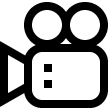
- Switch to Video mode with a long press of REC (6) button.
- In the top left corner you will see icon
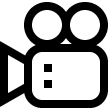 and remaining recording time in the format HH:MM (hours: minutes).
and remaining recording time in the format HH:MM (hours: minutes).
- Start video recording with a short press of REC (6) button.
- Upon start of video recording icon
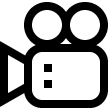 disappears, and icon REC and recording timer in the format MM:SS (minutes : seconds) appear instead:
disappears, and icon REC and recording timer in the format MM:SS (minutes : seconds) appear instead: 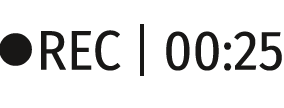 .
.
- Pause and resume recording video with a short press of REC (6) button.
- Stop recording video with a long press of the REC (6) button.
- Video files are saved to memory card after stopping the video.
- Switch between modes (Video-> Photo-> Video) with a long press of REC (6) button.
Photo mode. Capturing an image 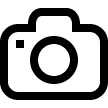
- Switch to Photo mode with a long press of REC (6) button.
- Take a picture with a short press of REC (6) button. The image freezes for 0.5 sec and a photo is saved to memory card.
Notes:
- You can enter and operate the menu during video recording.
- Recorded videos and photos are saved to built-in memory card in the format img_xxx.jpg (photos); video_ xxx.mp4 (videos). xxx – three-digit counter for videos and photos.
- The counter for multimedia files cannot be reset.
Attention!
- Maximum duration of a recorded file is five minutes. After this time expires a video is recorded into a new file. The number of recorded files is limited by the capacity of unit's internal memory.
- Сheck regularly free capacity of the internal memory, move recorded footage to other storage media to free up space on the internal memory card.
- When the Display Off function is activated, video recording is paused.
Important!
To playback video files recorded by thermal imaging devices on macOS based computers, we recommend that you use VLC video player or Elmedia player.
Download links are shown below:
VLC Video Player
http://www.videolan.org/vlc/download-macosx.html
ELMEDIA Video Player
https://apps.apple.com/us/app/elmedia-multiformat-video/id937759555?mt=12
 DiscontinuedPulsar Digex-XS
DiscontinuedPulsar Digex-XS APS Batteries
APS Batteries APS Chargers
APS Chargers LPS 7i Battery Pack
LPS 7i Battery Pack Telos LRF Tripod Adapter
Telos LRF Tripod Adapter IPS Batteries
IPS Batteries IPS Battery Charger
IPS Battery Charger Rifle Mounts
Rifle Mounts H7 Spacers
H7 Spacers NewPSP-V Weaver Rail Adapter
NewPSP-V Weaver Rail Adapter PSP Ring Adapters
PSP Ring Adapters NewPSP-B Ring Adapters
NewPSP-B Ring Adapters FN Adapters
FN Adapters Remote Controls
Remote Controls Tree mount
Tree mount Window Frame Mount
Window Frame Mount Flat Glass Mount
Flat Glass Mount Neck Straps
Neck Straps NewMonocular Pulsar 3x20 B
NewMonocular Pulsar 3x20 B Thermal Zeroing Targets
Thermal Zeroing Targets


























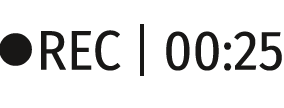 .
.








 English
English German
German French
French Spanish
Spanish Italiano
Italiano English
English Lietuvių
Lietuvių