When using the device, defective (dead) pixels may appear on the microbolometer. These are bright or dark points of a constant brightness that are visible on the image.
Defective pixels on the microbolometer can increase in size relatively when digital zoom is activated.
Trail 2 LRF thermal riflescopes offer the possibility of removing any defective pixels on the microbolometer using software, as well as to cancel any deletion.
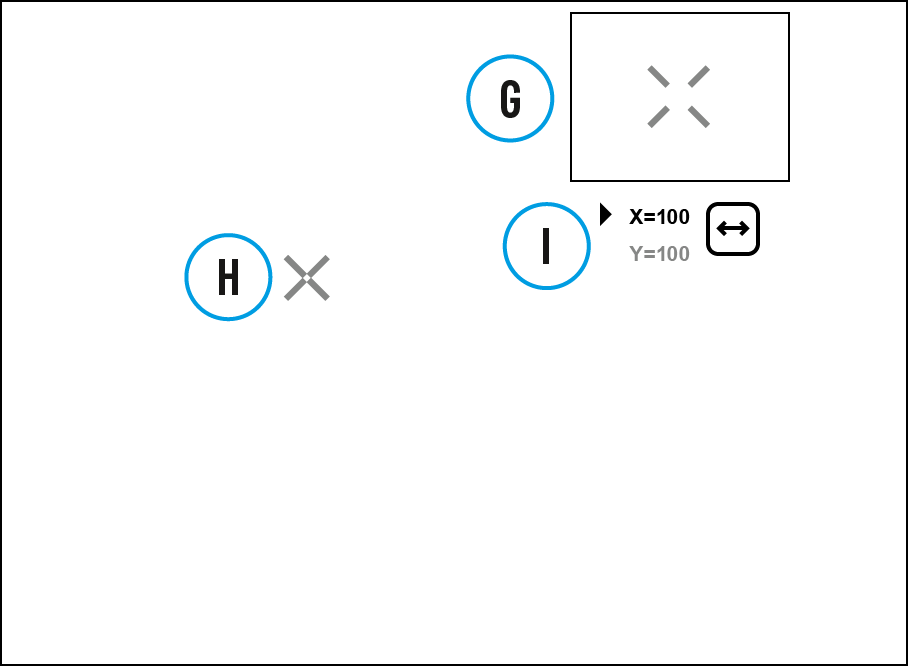
- Press and hold down the M (4) button to enter the main menu.
- Select the Defective Pixel Repair
 menu item with the UP (3)/DOWN (5) buttons.
menu item with the UP (3)/DOWN (5) buttons.
- Press briefly the M (4) to open the submenu.
- Select the Defective Pixel Repair
 option by briefly pressing the M (4) button.
option by briefly pressing the M (4) button.
- A marker (H)
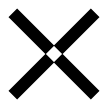 appears on the left side of the display.
appears on the left side of the display.
- On the right side of the display appears "magnifying glass" (G) – a magnified image in a frame with a fixed cross
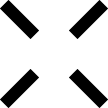 , designed for easier detection of a defective pixel and to match the pixel with the marker, horizontal and vertical arrows for X and Y axes (I) showing marker's movement.
, designed for easier detection of a defective pixel and to match the pixel with the marker, horizontal and vertical arrows for X and Y axes (I) showing marker's movement.
- With a short press of the UP (3)/DOWN (5) buttons move the marker to align it with a defective pixel.
- Switch the direction of the marker from horizontal to vertical and vice versa with a short press of the M (4) button.
- Align the defective pixel with the fixed cross in the frame – the pixel should disappear.
- Delete the defective pixel with a brief press of the ON/OFF (11) button.
- A brief message "OK" appears in the frame in case of success.
- Then you can delete another defective pixel by moving the marker along the display.
- Exit Defective Pixel Repair with a long press of the M (4) button.
Attention! 1-3 pixels on the display of the riflescope in the form of bright white, black or colored (blue, red or green) dots may appear. These points cannot be removed and not a defect.
 DiscontinuedPulsar Digex-XS
DiscontinuedPulsar Digex-XS APS Batteries
APS Batteries APS Chargers
APS Chargers LPS 7i Battery Pack
LPS 7i Battery Pack Telos LRF Tripod Adapter
Telos LRF Tripod Adapter IPS Batteries
IPS Batteries IPS Battery Charger
IPS Battery Charger Rifle Mounts
Rifle Mounts H7 Spacers
H7 Spacers NewPSP-V Weaver Rail Adapter
NewPSP-V Weaver Rail Adapter PSP Ring Adapters
PSP Ring Adapters NewPSP-B Ring Adapters
NewPSP-B Ring Adapters FN Adapters
FN Adapters Remote Controls
Remote Controls Tree mount
Tree mount Window Frame Mount
Window Frame Mount Flat Glass Mount
Flat Glass Mount Neck Straps
Neck Straps NewMonocular Pulsar 3x20 B
NewMonocular Pulsar 3x20 B Thermal Zeroing Targets
Thermal Zeroing Targets



































 English
English German
German French
French Spanish
Spanish Italiano
Italiano English
English Lietuvių
Lietuvių