Calibration mode selection.
Calibration enables the device to equalize the microbolometer background temperature and eliminate the image flaws (such as vertical bars, phantom images, etc.).
There are three calibration modes: Manual, Semi-Automatic and Automatic.
The selected calibration mode is displayed in the status bar (see Status Bar section).
Select the required mode in the Calibration Mode menu item:
- Press and hold the MENU (9) button to enter the main menu.
- Use the UP (7)/DOWN (8) buttons to select the Calibration Mode
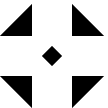 icon.
icon.
- Press the MENU (9) button briefly to enter the submenu.
- Use the UP (7)/DOWN (8) buttons to select one of the calibration modes described below.
- Press the MENU (9) button briefly to confirm the selection.
M mode (Manual)
- Close the lens cover (2).
- Press the ON/OFF (4) button briefly.
- Open the lens cover (2) after the calibration is completed.
SA mode (Semi-Automatic)
- The user independently determines the need for calibration (according to the image being observed).
- Press the ON/OFF (4) button briefly to activate calibration.
- There is no need to close the lens cover because an internal shutter covers the microbolometer automatically.
A mode (Automatic)
- The device is calibrated autonomously according to firmware algorithms.
- There is no need to close the lens cover because an internal shutter covers the microbolometer automatically.
- In this mode, the user can still choose to calibrate the device using the ON/OFF (4) button if required (as in the SA mode).
- A countdown timer
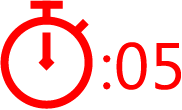 will appear instead of the calibration icon when in automatic calibration mode with 5 seconds remaining until automatic calibration.
will appear instead of the calibration icon when in automatic calibration mode with 5 seconds remaining until automatic calibration.
Notes:
- During calibration, the image on the display briefly freezes for up to 1 second.
- The selected calibration mode is saved after restarting the device.
 DiscontinuedPulsar Digex-XS
DiscontinuedPulsar Digex-XS APS Batteries
APS Batteries APS Chargers
APS Chargers LPS 7i Battery Pack
LPS 7i Battery Pack Telos LRF Tripod Adapter
Telos LRF Tripod Adapter IPS Batteries
IPS Batteries IPS Battery Charger
IPS Battery Charger Rifle Mounts
Rifle Mounts H7 Spacers
H7 Spacers NewPSP-V Weaver Rail Adapter
NewPSP-V Weaver Rail Adapter PSP Ring Adapters
PSP Ring Adapters NewPSP-B Ring Adapters
NewPSP-B Ring Adapters FN Adapters
FN Adapters Remote Controls
Remote Controls Tree mount
Tree mount Window Frame Mount
Window Frame Mount Flat Glass Mount
Flat Glass Mount Neck Straps
Neck Straps NewMonocular Pulsar 3x20 B
NewMonocular Pulsar 3x20 B Thermal Zeroing Targets
Thermal Zeroing Targets




































 English
English German
German French
French Spanish
Spanish Italiano
Italiano English
English Lietuvių
Lietuvių