-
Products
-
Thermal Imaging Riflescopes
-
Thermal Imaging Binoculars
-
Multispectral Devices
-
Thermal Imaging Monoculars
-
Thermal Imaging Attachments
-
Night Vision Riflescopes
-
Night Vision Front Attachments
-
Night Vision Devices
-
Accessories
-
 DiscontinuedPulsar Digex-XS
DiscontinuedPulsar Digex-XS -
 APS Batteries
APS Batteries -
 APS Chargers
APS Chargers -
 LPS 7i Battery Pack
LPS 7i Battery Pack -
 Telos LRF Tripod Adapter
Telos LRF Tripod Adapter -
 IPS Batteries
IPS Batteries -
 IPS Battery Charger
IPS Battery Charger -
 Rifle Mounts
Rifle Mounts -
 H7 Spacers
H7 Spacers -
 NewPSP-V Weaver Rail Adapter
NewPSP-V Weaver Rail Adapter -
 PSP Ring Adapters
PSP Ring Adapters -
 NewPSP-B Ring Adapters
NewPSP-B Ring Adapters -
 FN Adapters
FN Adapters -
 Remote Controls
Remote Controls -
 Tree mount
Tree mount -
 Window Frame Mount
Window Frame Mount -
 Flat Glass Mount
Flat Glass Mount -
 Neck Straps
Neck Straps -
 NewMonocular Pulsar 3x20 B
NewMonocular Pulsar 3x20 B -
 Thermal Zeroing Targets
Thermal Zeroing Targets
-
-
Software & Applications
-
-
Journal
-
Blog & News
-
Support
-
FAQ
-
Export and sales restriction policy
-
OUR UNDERTAKINGS AND ACKNOWLEDGEMENTS REGARDING SALE OF DUAL USE GOODS
-
Customer service
-
Check Your Firmware
-
Choose to compare
-
Manuals
-
Discontinued products
-
Stream Vision Support
-
Useful Information
-
Thermal Imaging Technologies
-
WHAT IS THERMAL IMAGING?
-
THE FIELDS OF APPLICATION OF THERMAL IMAGING TECHNOLOGY
-
THE OPERATING PRINCIPLES OF THERMAL IMAGERS
-
THE HISTORY OF THERMAL IMAGING TECHNOLOGY
-
WHAT ARE THE COMPONENTS OF A THERMAL IMAGER?
-
THE MAIN PARAMETERS OF THERMAL IMAGING DEVICES
-
THERMAL SENSITIVITY NETD (NOISE EQUIVALENT TEMPERATURE DIFFERENCE)
-
THE ANATOMY OF A THERMAL IMAGIMG SENSOR
-
-
NIGHT VISION TECHNOLOGIES
-
THERMAL AND NIGHT VISION DEVICES: EVERYTHING YOU NEED TO KNOW
-
THERMAL VS. NIGHT VISION
-
OUR BEST THERMAL SCOPE
-
THERMAL VISION CAMERAS: A GREAT CHOICE FOR PROFESSIONAL HUNTERS
-
BEST THERMAL IMAGING AND CLIP-ON SCOPES FROM PULSAR
-
CHOOSING THE RIGHT THERMAL SCOPE FOR HUNTING
-
A DIGITAL SCOPE YOU CAN USE BOTH DAY AND NIGHT
-
THE ONLY NIGHT VISION SCOPE ADAPTER YOU'LL NEED
-
BEST PULSAR DEVICES FOR HUNTERS
-
NIGHT VISION SCOPE FOR AR RIFLES
-
THERMAL SCOPE: A POWERFUL TOOL FOR NATURE OBSERVATION
-
LOOKING FOR A PERFECT THERMAL DEVICE
-
PULSAR FORWARD FN455S: YOUR FAVORITE NIGHT VISION SCOPE
-
THERMAL BINOCULARS: A POWERFUL TOOL FOR HUNTERS AND NATURE EXPLORERS
-
EXPERIENCE THE ULTIMATE HUNTING PROFICIENCY WITH A THERMAL RIFLE SCOPE BY PULSAR
-
NIGHT VISION RIFLE SCOPE: YOUR ULTIMATE NIGHT HUNT COMPANION
-
TURN YOUR DAYTIME OPTICS INTO A THERMAL DEVICE WITH A THERMAL SCOPE ATTACHMENT
-
EXTEND YOUR HUNTS WITH A NIGHT VISION SCOPE ATTACHMENT
-
AXION 2: OUR MOST COMPACT THERMAL MONOCULAR
-
DIGEX C50 RIFLE SCOPE FOR DAY AND NIGHT
-
-
PRIVACY POLICY
-
-
Where to buy
-
Useful information
-
About us


























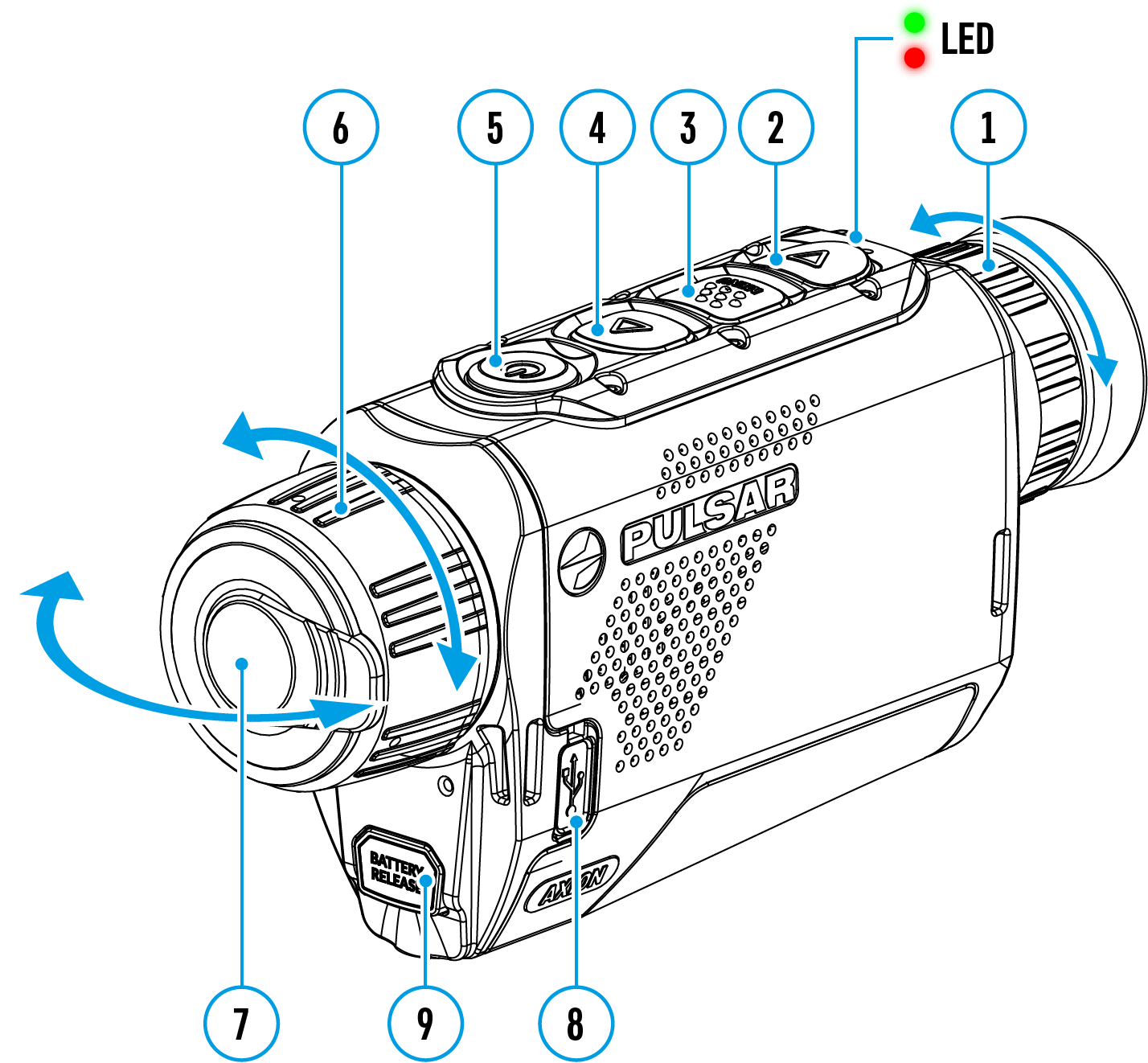
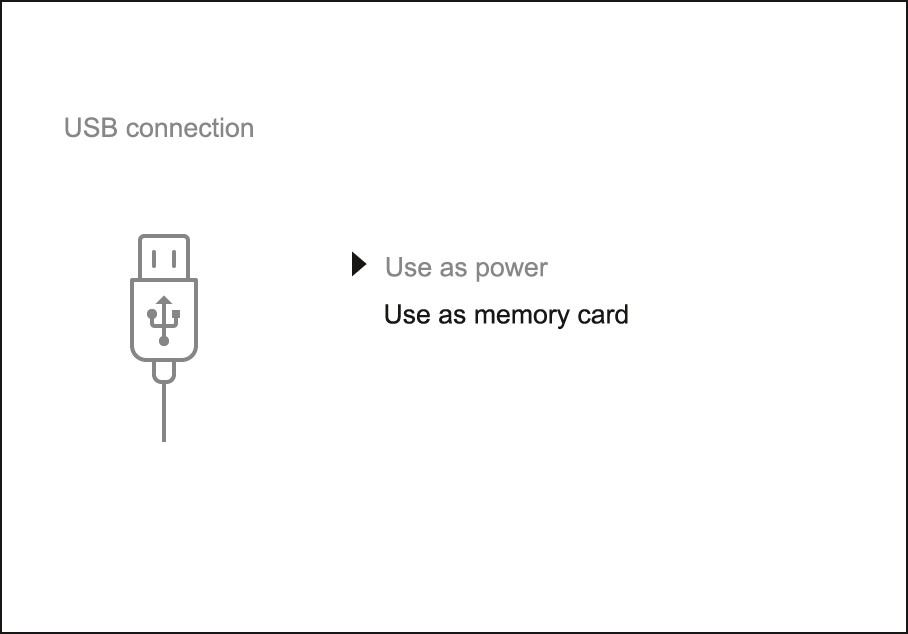









 English
English German
German French
French Spanish
Spanish Italiano
Italiano English
English Lietuvių
Lietuvių