The device is equipped with a function for video recording (and photographing) an observed image that is saved onto the built-in memory card.
It is recommended to set the date and time (see the General Settings section) before using the photo and video functions.
For information on how to watch recorded photos and videos, see the Stream Vision 2 user manual: Android, iOS.
The built-in recorder operates in two modes:
- Photo (photography; in the top right corner of the display you can see an icon
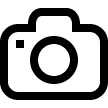 ). If the estimated number of photos that can be saved to the Flash card is more than 100, the message “>100” is shown.
). If the estimated number of photos that can be saved to the Flash card is more than 100, the message “>100” is shown.
- Video (video recording; an icon
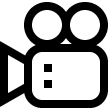 is displayed in the upper left of the display, the total remaining recording time given the current resolution in HH:MM:SS format (hours : minutes : seconds).
is displayed in the upper left of the display, the total remaining recording time given the current resolution in HH:MM:SS format (hours : minutes : seconds).
To toggle between Video and Photo modes press and hold down the RIGHT (6) button. Switching between the modes toggles Video–> Photo–> Video...
Photo mode. Photographing an image
- Switch to Photo mode with a long press of the RIGHT (6) button.
- To capture a photo, press the RIGHT (6) button briefly. The image freezes for 0.5 sec.
- The photo is saved to the internal memory.
Video Mode Recording video clips
- Switch to Video mode with a long press of the RIGHT (6) button.
- The icon
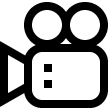 and the remaining recording time in HH:MM (Hours:Minutes) format are displayed in the upper left corner, for example, 5:12*. In the status bar, the video recording status is displayed continuously.
and the remaining recording time in HH:MM (Hours:Minutes) format are displayed in the upper left corner, for example, 5:12*. In the status bar, the video recording status is displayed continuously.
- Start video recording with a short press of the RIGHT (6) button.
- When the video recording starts, the icon
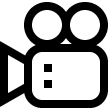 will disappear and the REC icon and timer in MM:SS (Minutes:Seconds) format will appear.
will disappear and the REC icon and timer in MM:SS (Minutes:Seconds) format will appear.
- Press the RIGHT (6) button briefly to pause or resume video recording.
- Stop the video recording by pressing and holding down the RIGHT (6) button.
- Video files are stored in the internal memory card:
- After turning off the video recorder;
- When you turn off the device if the recorder had been turned on;
- If the memory card is full, or if during a video recording the memory becomes full (a “Memory full” message appears on the display).
* an icon will be displayed for 2 seconds and then disappear. When the RIGHT (6) or M (7) button is briefly pressed again, an icon will appear and the recording timer will show the current time of the video recording.
Notes:
- You can enter and navigate the menu during video recording.
- Recorded videos and photographs are saved to the device’s built-in memory card in the format: img_xxx.jpg (for photos); video_xxx.mp4 (for video). xxx - three-digit common file counter (for photos and video).
- The counter used for the names of multimedia files cannot be reset.
- If a file is deleted from the middle of the list, its number is not taken by another file.
- When the counter is full, a new folder is created – img_xxxx, where xxxx is the file counter.
- The maximum duration of a recorded video file is 5 minutes. After this time expires, a video is recorded onto a new file. The number of files is limited by the capacity of the device’s built-in memory.
- Regularly check the free memory on the internal memory card, moving footage and photographs to other storage media to free up space.
- Graphic information (status bar, icons etc.) is displayed in recorded video files and photos.
- When the Display Off function is activated, video recording is paused.
 Thermion 2 LRF XL50
Thermal Imaging Riflescope
Thermion 2 LRF XL50
Thermal Imaging Riflescope
 Thermion 2 LRF
Thermal Imaging Riflescopes
Thermion 2 LRF
Thermal Imaging Riflescopes
 Thermion 2
Thermal Imaging Riflescopes
Thermion 2
Thermal Imaging Riflescopes
 Talion
Thermal Imaging Riflescopes
New
Talion
Thermal Imaging Riflescopes
New Merger LRF XT50
Thermal Imaging Binoculars
Merger LRF XT50
Thermal Imaging Binoculars
 Merger LRF XL50
Thermal Imaging Binoculars
Merger LRF XL50
Thermal Imaging Binoculars
 Merger LRF XP50
Thermal Imaging Binoculars
New
Merger LRF XP50
Thermal Imaging Binoculars
New Merger LRF XP35
Thermal Imaging Binoculars
Merger LRF XP35
Thermal Imaging Binoculars
 Merger LRF XQ35
Thermal Imaging Binoculars
New
Merger LRF XQ35
Thermal Imaging Binoculars
New Telos
Thermal Imaging Monoculars
New
Telos
Thermal Imaging Monoculars
New Axion Compact
Thermal Imaging Monoculars
Axion Compact
Thermal Imaging Monoculars
 Axion 2 LRF
Thermal Imaging Monoculars
Axion 2 LRF
Thermal Imaging Monoculars
 Axion 2
Thermal Imaging Monoculars
New
Axion 2
Thermal Imaging Monoculars
New Axion XQ30 PRO
Thermal Imaging Monoculars
Axion XQ30 PRO
Thermal Imaging Monoculars
 Krypton 2
Thermal Imaging Monocular
Krypton 2
Thermal Imaging Monocular
 Axion XM30F
Thermal Imaging Monoculars
Axion XM30F
Thermal Imaging Monoculars
 APS Batteries
Battery Packs
APS Batteries
Battery Packs
 APS Chargers
Battery Chargers
APS Chargers
Battery Chargers
 LPS 7i Battery Pack
Battery Packs
LPS 7i Battery Pack
Battery Packs
 Telos LRF Tripod Adapter
Pulsar Accessories
Telos LRF Tripod Adapter
Pulsar Accessories
 IPS Batteries
Battery Packs
IPS Batteries
Battery Packs
 IPS Battery Charger
Battery Charger
New
IPS Battery Charger
Battery Charger
New PSP-V Weaver Rail Adapter
Adapter
New
PSP-V Weaver Rail Adapter
Adapter
New PSP-B Ring Adapters
Ring Adapters
PSP-B Ring Adapters
Ring Adapters
 FN Adapters
Cover Ring Adapters
FN Adapters
Cover Ring Adapters
 Remote Controls
for digital devices and thermal imagers
Remote Controls
for digital devices and thermal imagers
 Tree mount
Pulsar Accessories
Tree mount
Pulsar Accessories
 Window Frame Mount
Pulsar Accessories
Window Frame Mount
Pulsar Accessories
 Flat Glass Mount
Pulsar Accessories
Flat Glass Mount
Pulsar Accessories
 Neck Straps
Accessories
New
Neck Straps
Accessories
New Monocular Pulsar 3x20 B
Accessories
Monocular Pulsar 3x20 B
Accessories
 Thermal Zeroing Targets
Accessories
Thermal Zeroing Targets
Accessories














 English
English German
German French
French Spanish
Spanish Italiano
Italiano English
English Lietuvių
Lietuvių
